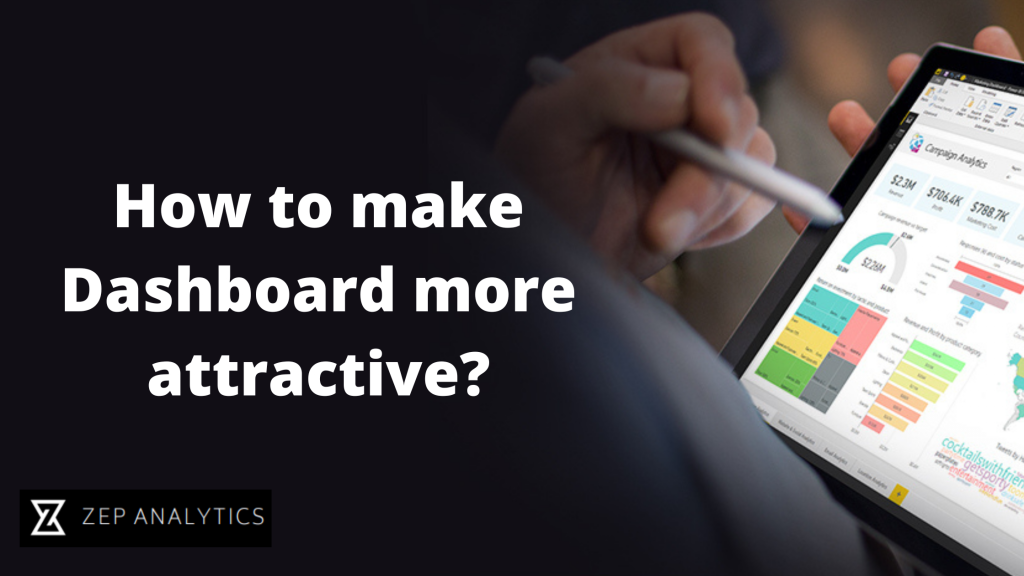Data Analytics
How to make Dashboard more attractive?
One of the most powerful enterprises reporting technologies is Power BI. Businesses require reports to keep track of their activities and analyze certain parts of their operations. Creating useful reports, on the other hand, is a difficult task. The recommended practices for generating Power BI dashboards and reports are discussed in this article.
This time, we'll look at the technical parts of Power BI to learn more about the best reporting methods.
There are the top 20 techniques to make our dashboard more appealing and readable.
- Don't overcrowd your report with graphics: One of Power BI's most valuable features is data visualization. Visuals aid in the democratization of data, the comprehension of information, and the process of making data-driven decisions.
- Reduce the number of visual interactions that aren't necessary: When adding visuals to Power BI, the tool automatically enables interaction between all visuals on the same page. However, the interaction between visuals absorbs capacity and contributes to slow report loading.
- Use visuals that have been validated by Microsoft: In Microsoft's AppSource you will find a list of all visuals that have been certified by the company and have passed the quality tests.
- Examine the performance of custom visuals: Because custom visuals are frequently not certified by Microsoft, their performance and loading times can be poor. While such graphics allow you to personalize the data visualization to your company's demands, they can have an impact on the report's performance.
- Allows users to personalize their visuals: We need to enable personal bookmarks and make it easy for users to access more information by exploring the report visuals to generate a customized user experience.
- Use Power BI to implement data governance and security controls: Companies frequently share their financial data with partners and customers. Furthermore, if the tool is used effectively in the workplace, people from various departments and with varying needs will collaborate on or consult the same report.
- Importing full data sets should be avoided: It is best not to import whole datasets into a report for it to run smoothly and be intelligible. On the other hand, limiting the number of tables and making them as tiny as feasible is a good idea as long as it does not compromise the report's usability.
- Instead of bespoke visuals, use the hierarchy function for slicers: If you need to display hierarchy in slicers, use Power BI Desktop's function instead of custom visuals.
- Use a limited number of slicers: Slicers make navigation easier for users. However, each slicer necessitates two queries, which degrades the report's performance and capacity. In this sense, it's a good idea to get rid of separators that aren't utilized very often.
- Complex aggregations in data models are limited: If we need to do calculated measures or sophisticated aggregations, we should do so as near to the data source as feasible rather than using the Power BI visualization environment. In this manner, our report will not become overwhelmed, and the loading time will be reduced.
- The model correctly: Designing data models using the star schema is more productive than calculated columns.
- Keep the Power BI report and the data source together: If our Power BI report and the source of the report's data are stored in the same place, we will achieve faster queries and a faster data transfer.
- Use white or light backgrounds when printing reports: The print resolution of reports is much better when the background of the page is white or light-colored.
- Ascertain that the cache's refresh rate corresponds to the data source's: By default, the Power BI cache refresh rate is one hour. However, it is advisable to mimic the cache refresh rate to that of the data source.
- Within graphics and on the page, avoid scrolling: Having to scroll several times to navigate through a visual or a page is detrimental to the user experience.
- Reduce the number of queries: Queries are another of the elements that slow down a report and take up load capacity. For this reason, it is advisable to reduce the number of queries sent by Power BI.
- Use the browse buttons: Power BI's browse buttons create a more intuitive and enjoyable user experience than right-clicking on visual objects or datasets.
- Row-level security: Power BI has its settings for applying security measures to datasets. Specifically, Row Level Security (RLS) allows us to prevent certain users from viewing certain data rows.
- Avoid long numbers: Numbers with more than four digits make the data difficult to read and understand. It is therefore best to round off numbers when possible.
- Innovate with advanced analytics: It is never a negative thing to be innovative. On the contrary, it promotes advancement in all areas of life. Power BI is no different. There are several technical capabilities and usage options that only specialists are aware of, in addition to the basic and well-known Power BI functionalities.
I hope this helps you and you can follow the steps for your proper dashboard presentation.
Thank you, Happy Learning!!
- ZA Admin
- Jun, 13 2022
Add New Comments
Please login in order to make a comment.