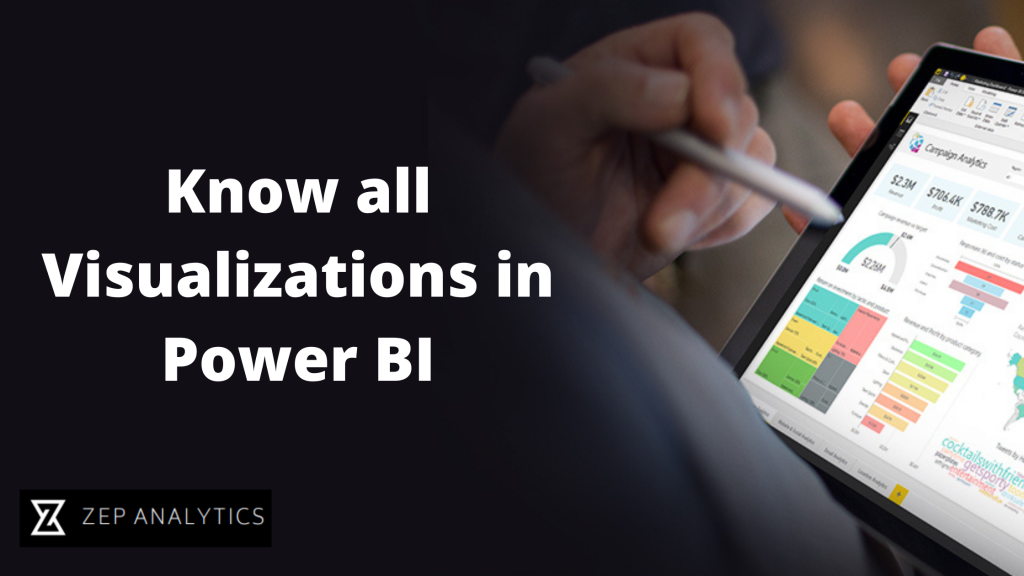Know all Visualizations in Power BI
What is Data Visualization?
Data Visualization allows you to understand your data in a better way that is easy to understand. It is all about visually representing your data through various types of charts, maps, diagrams, etc. It can help to give proper significance to your data.
How does Data Visualization work?
Data is usually in raw format. Just by watching numbers, you won’t understand anything. But a proper visual format will help people to extract meaning from that data and can be able to get quick information.
Data Visualizations allow you to expose patterns, trends, and correlations that may otherwise go undetected, too.
Importance of Data Visualization
- Data is only useful if we can learn from it
- It delivers data with efficiency, clarity, and effectiveness
- Can identify patterns, e.g.
- Correlations
- Trends over time
- Frequency
- Analyze large data sets and have data-driven decision management
Best Practices for Data Visualizations
While determining how you will visualize your data, some of the best practices you have to keep in your mind are –
- Choose the visual which fits best for your data and its purpose.
- Ensure your visual is easily understandable and viewable.
- Make proper context arrangements with your vision so that everyone can understand.
- Keep it simple.
- Give proper insights through your visuals.
In-built Power BI Charts
Power BI has very beautiful features of visualization. Some of the important visualization included are:
Area Chart
An area Chart is used to display quantitative graphical data. It is an extension of the Line Chart. The area between the axis and line is commonly filled with different colors to get the correct patterns. We can compare more than two quantities using area charts. It is used to know the trend from a particular period. Users can understand the timely changes across the trends.
Example: The area chart below shows the trends in Import and Export over 3 months.
Line Chart
Line Charts are used to represent data by a series of data points connected through a straight line. Each point on the graph corresponds to a data value of a particular category. It shows the exact value of the plotted data. Similarly, the line chart is also used to analyze trends over a period.
Example: The following line chart represents several units manufactured by Manufactures over 1 year.
Bar Chart
The next chart we are going to discuss is Bar Chart. Bar Charts are the simplest visualization. It is easy to create and easy to understand. Bar charts are horizontal and represent absolute data. Even negative values can be represented in a bar chart because its bars can position above and below the x-axis.
Example: The following diagram shows the Salary trends for various countries for Power BI jobs.
Column Chart
Column charts are very similar to Bar Charts. The only difference is column chart divides the same category of data into clusters and compares within the clusters. Also, it compares the data from the clusters,
Example: The visual shows the percentage of projects across several weeks. It is represented using a column chart and divided into various clusters.
Combo Chart
As we studied line charts and column charts, combo charts are a combination of both line charts and column charts. It helps to make a quicker comparison of the data. Its shows the relationship between two measures in a single visualization. It can compare multiple measures with different values.
Example: The visual shows This Year’s sales, Last year’s sales, and Gross Margin Last year % across months.
Pie Chart
Pie charts are circular statistical charts, and it divides the whole data into parts. Each portion of the pie chart represents the percentages and the sum of all parts that should be equal to 100%. Pie charts are mostly used to represent the same category of data. It helps users to understand the data quickly. This visualization is used to understand the division of categories adequately. It is used in many domains.
Example: The Pie chart shows the division of various marketing strategies to know which one works well.
Doughnut Chart
These charts are similar to pie charts, but it is named doughnut chart because it looks similar to a doughnut. You can easily understand the data because the doughnut chart shows the whole data into propositions. It is the most useful chart when you want to show a final value.
Example: The following chart shows the proposition of various flavors of cream.
Gauge Charts
Gauge Charts are also known by the name speedometer or dial charts. It shows something called a needle to read the data and it shows the information on a dial. In Gauge Chart, it represents the value of each needle as it reads the data according to the axis or colored data. The chart is very useful to compare the values between the variables.
Example: The gauge chart is used to show average of gross sales and Average of COGS
Funnel Charts
The funnel chart is used to show the flow of data from one phase to another phase. Whole data is considered as 100% in the funnel chart, and in each phase, it is represented as numerical data.
Example: The funnel chart showing the opportunity count by sales stage
Scatter Charts
Scatter charts are used to visualize the data using the dots that represent the values obtained from two different types of variables on the x-axis and y-axis. These charts are mostly used to show the relationships between two different variables.
Example: The scatter chart showing the spread of two different variables across two different axis.
Bubble Charts
In Bubble Charts, data is represented in form of a circle which is called Bubbles. The values of variables are represented on both the x-axis and y-axis. Each bubble represents the size of categorical data.
Example: Bubble chart is representing the Sales per sq ft for various districts.
Waterfall Charts
A waterfall chart is very useful chart it shows how the initial values are increasing and decreasing gradually by a series of values to arrive at a final value.
Example: Company's annual profit in different countries, and you can add different sources of income and losses to know the net profit of your company.
Maps
Maps are visuals which are used to show the locations and other data points with the help of maps.
It is divided into three parts,
- Regional Maps
- Point Maps
- Flow Maps
Regional Maps: Regional Maps use different colors to represent the distribution of a specific range of values on the map.
Point Maps: A point map is used to represent the geographical distribution of data by plotting the same size points on the geographical background. It helps to grasp the overall distribution of the data.
Flow Maps: A flow map is a type of map that is particularly designed to show specific themes connected with a particular geographical area.
Slicer Charts
Slicer charts are called visual filters. Using Slicer, you can filter or sort your data by clicking on the type of data you want.
Example: It shows the filter for various District Manager.
Treemaps
Treemaps represent hierarchical data in a rectangular shape. Hierarchy is represented by color. The size and space of the rectangle depend on the size of the data value. The rectangles are arranged from top left to bottom right.
Example: The visual shows count of Product by category and manufacturer using Treemap
Matrix
A matrix chart shows the relation between two or more variables in a data set. It is mainly made up of columns and rows to represent the data in a grid format. At least two variables are required to create a matrix.
Example: The below visual shows matrix
Tables
Tables are also grid but data is in the form of rows and columns. Tables are useful if you are comparing the same category for many values.
Example: This table represents five different measures for category.
You can simply create visuals by dragging and dropping from visualization pane.
So here we have discussed all the visualizations in Power BI.
Always remember creating visualization is quite easy but choosing the correct visual and correct attributes for your vision is more important.
That’s all for the blog. I hope you like it.
Happy Learning!!!
- ZA Admin
- Sep, 19 2022